Here’s a life hack for taking passport and visa photos: instead of paying a whopping 20 bucks at Walgreens or CVS, you can do-it-yourself using your smartphone and some free tools in just 10 minutes. The best part? Printing a regular 4×6 photo at these stores costs as little as 12 to 39 cents, which is a total steal compared to their outrageous “passport photo” prices.
Plus, you can take as many shots as you want until you get the perfect one — trust me, you don’t want to be stuck with those cringey “passport photos” that these stores churn out. This hack works for passport or visa photo of many sizes and countries, so give it a shot!
Use Your Cell Phone to Take a Photo
To take the photo, find a well-lit wall in your home that is a solid color and not too dirty. Take a headshot using your smartphone. If the background isn’t ideal, don’t worry—we’ll show you how to remove it. For demonstration purposes, I’ll use President Biden’s official portrait. The background has patriotic symbols and it can’t be used for a passport photo as-is.

Use Free Tools to Remove the Background
There are free online tools for removing backgrounds, including one from the almighty Adobe. Simply upload your photo to the website and it will automatically remove the background. Don’t click the “download” button on the right side, as it will prompt you to register for an account. Instead, right-click on the image and save it locally, which will be a transparent background PNG file.
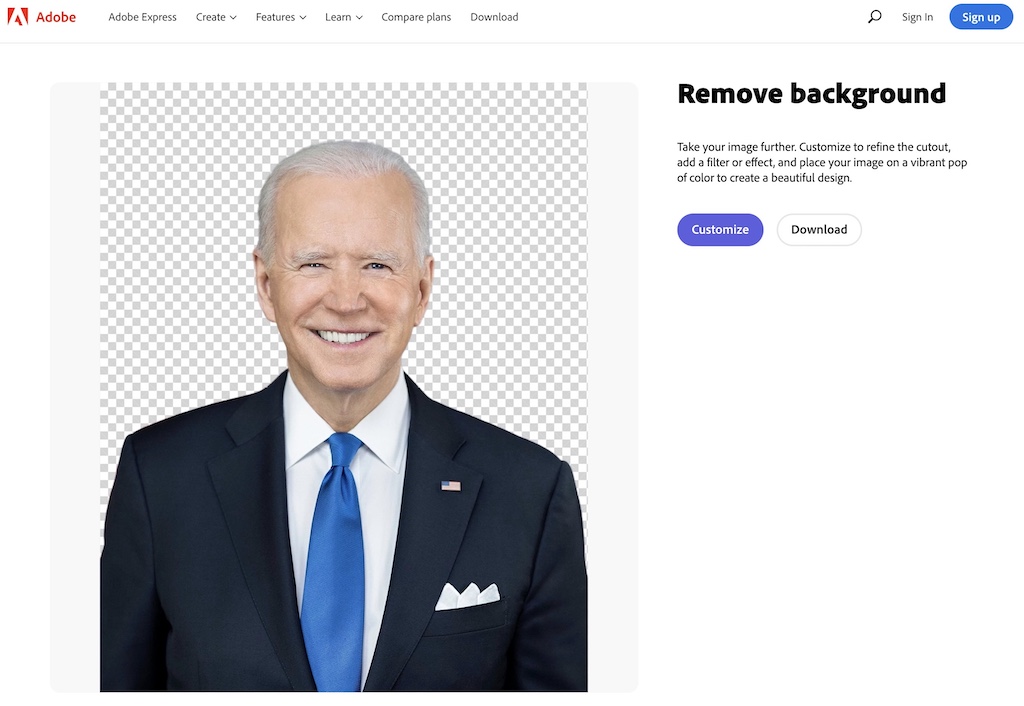
For US passport photos, a white background is required. You can use the transparent background PNG photo or save it as a JPG file. JPG files do not support transparent backgrounds, so saving it as a JPG will automatically add a white background. If you need to add a different color background, such as red or blue, there are free online tools available like Fotor.com: upload your photo and select “Background Remover” to remove the background; then click “Change Background” to replace the background. In my demonstration below, I changed the background to blue.
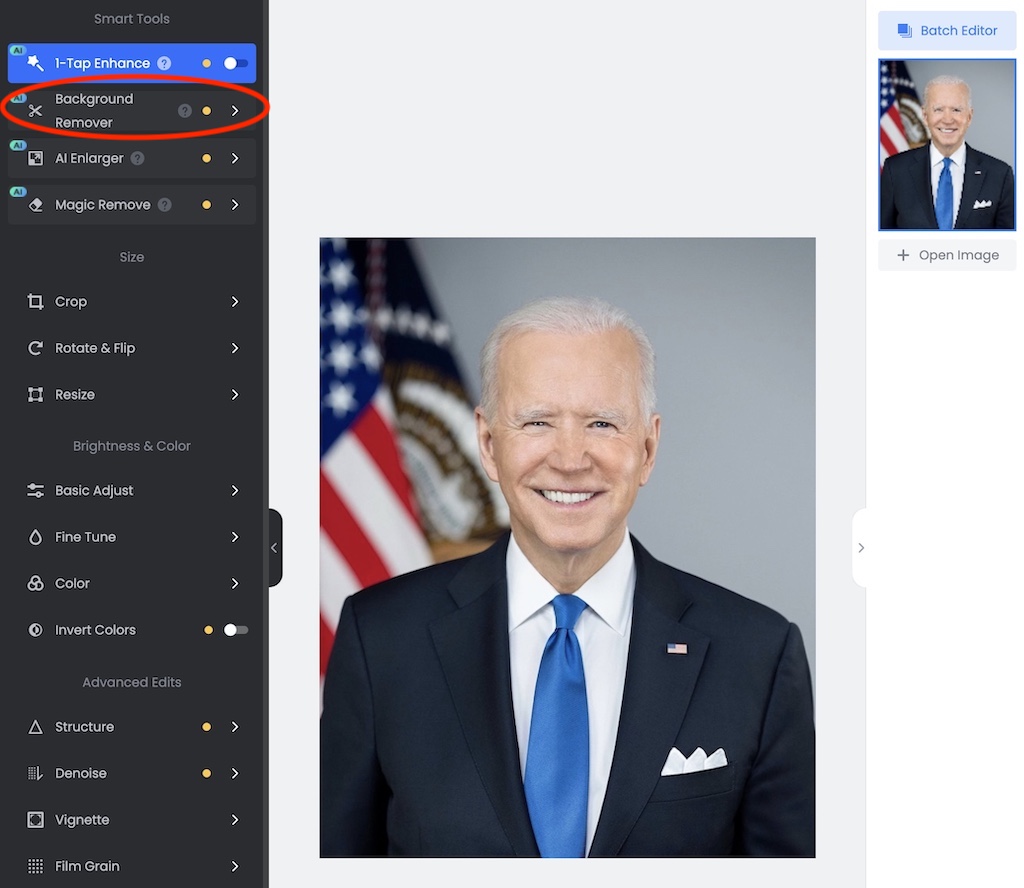
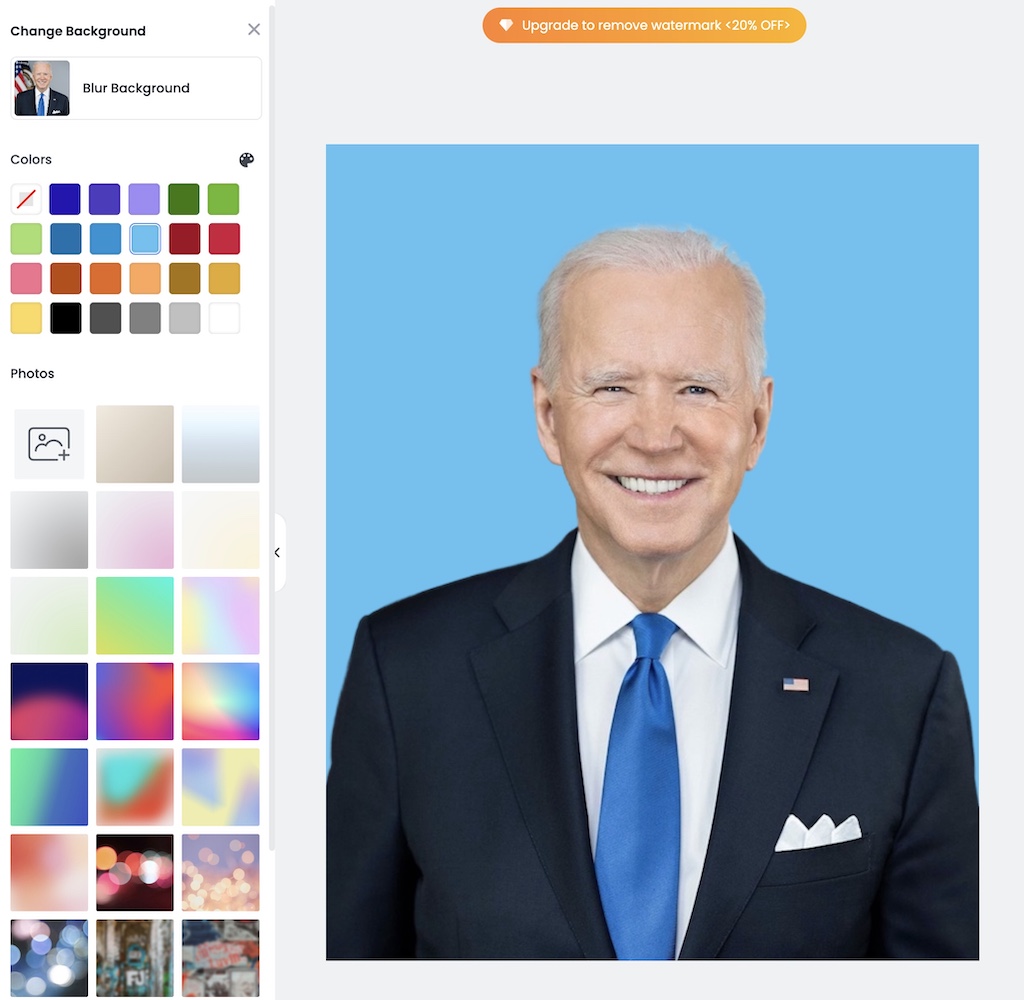
Note that some features on Fotor.com are freemium services. For removing and changing background, the free version adds a watermark after saving. However, for passport photos, you don’t really need to save — you can just take a screenshot (as shown above) and the image quality will be sufficient for passport purposes.
Adjust the Aspect Ratio
The required size of US passport and visa photos is 2×2″, which is square and is the easiest to make. The default photo viewer and editing software on your computer should be able to do so. For example, on a Mac, you can use the “Preview” tool to open the image, hold down the “Shift” key while using the mouse will select a square area, then you can press “Command + K” to crop.
If you need to create passport photos with different aspect ratios, such as for Canadian passports (50×70 mm), UK passports and Schengen visas (35×45 mm), or Chinese passports and visas (33×48 mm), many online image editing tools allow you to customize the aspect ratio for cropping. Let’s make a UK passport photo for example: On Fotor.com, after you open the image, select “Crop” → “Freeform”, input 350×450 (or 35×45), check “keep aspect ratio” to maintain the aspect ratio, then use the mouse to stretch, move, and select the appropriate area for cropping, save and download.

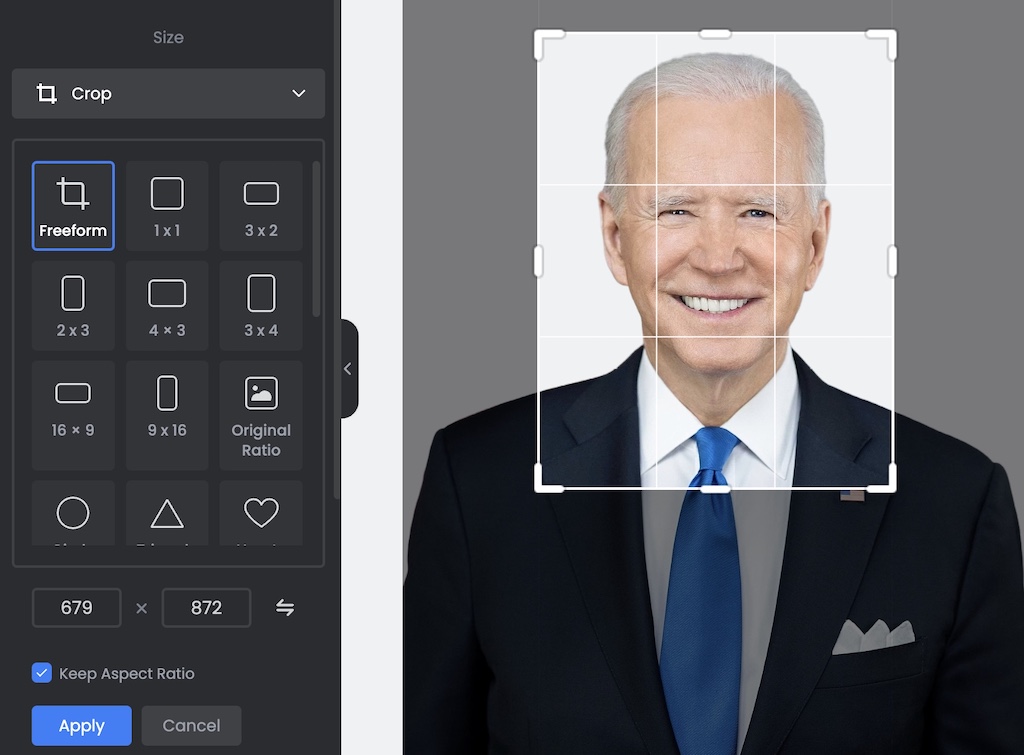
Check Your Image
If you’re preparing a US passport or visa photo, the US Department of State website has an automatic tool to check and crop for you. Simply upload your photo on this webpage. Note that the tool seems to only support JPG images and not PNG images.
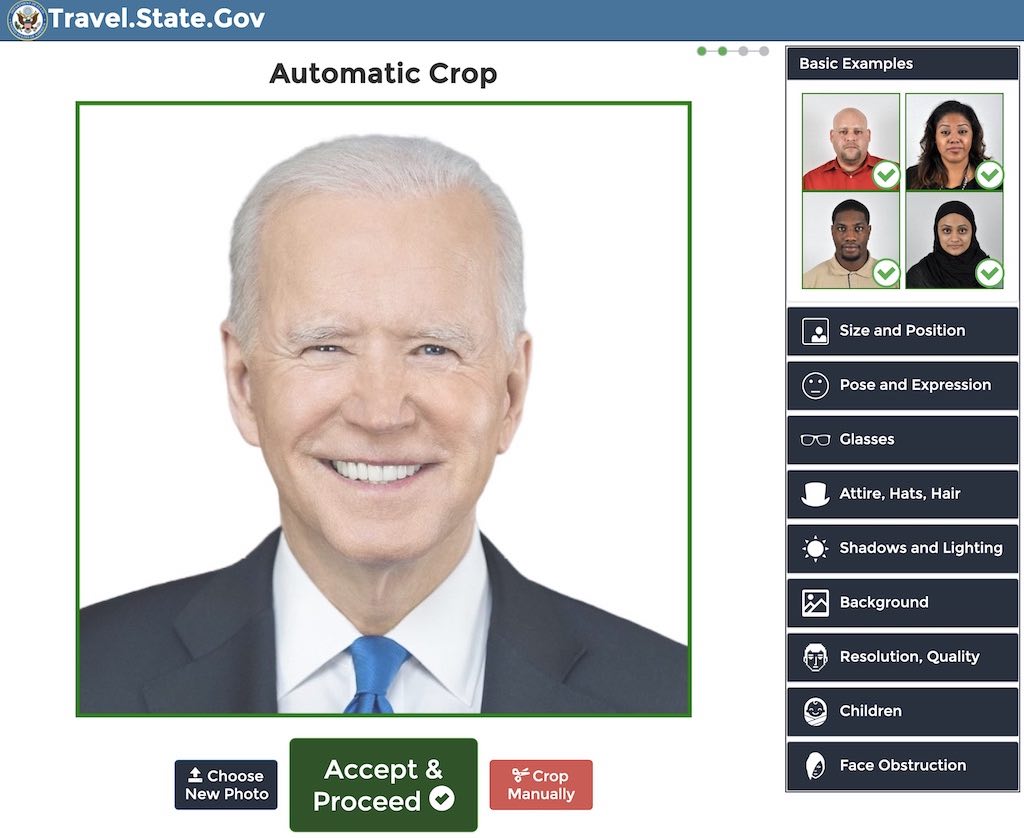
This tool is quite basic and may not be foolproof. If you need passport photos for other countries, there may not be an official tool available. However, there are some general guidelines below that you can use as reference as well.
Use This Tool to Fit on a 4×6 Photo Paper
After following the above steps, you should have a passport photo that looks similar to the example below. This example is for US passport photo, the aspect ratio may be different if you’re preparing photos for passports & visas of other countries.

The most common photo paper size is 4×6 inches, and printing at stores like CVS or Walgreens costs only a few cents per sheet. We’ve created a tool to help you layout your passport photos on 4×6 photo paper.
Please use the following tool:
- Select the image (make sure the aspect ratio is correct) and select the desired photo size (for example, for a US passport photo, it’s 51×51 mm or 2×2″; see below for more common passport photo sizes).
- By default, a gray border will be added to make it easier for you to cut. You can also choose no border or a white border if the background of your photo is gray.
- Finally, click “fit on a 4×6 photo paper” and you’re done.
Our photo layout tool currently supports the following common passport photo sizes. If your desired passport photo size is not listed here, please leave a message and we will consider adding it.
| Size (Inches) | Size (mm) | Purpose |
|---|---|---|
| 1.30 × 1.89 | 33 × 48 | – Chinese passport/visa – Macau visa |
| 1.38 × 1.77 | 35 × 45 | Passport/visa of many countries |
| 1.57 × 1.57 | 40 × 40 | n/a |
| 1.57 × 1.97 | 40 × 50 | Hong Kong passport |
| 1.57 × 2.36 | 40 × 60 | Vietnamese passport |
| 1.77 × 1.77 | 45 × 45 | Japanese visa |
| 2 × 2 | 51 × 51 | US passport/visa |
| 2 × 2.76 | 50 × 70 | Canadian passport |
Here are some test layouts created using our tool.
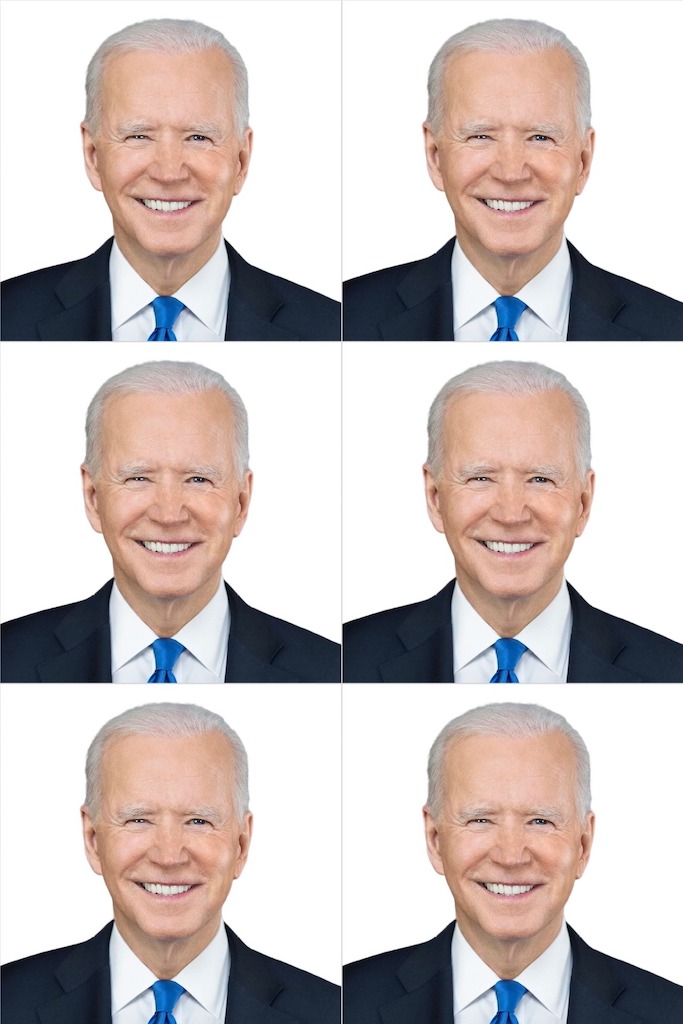
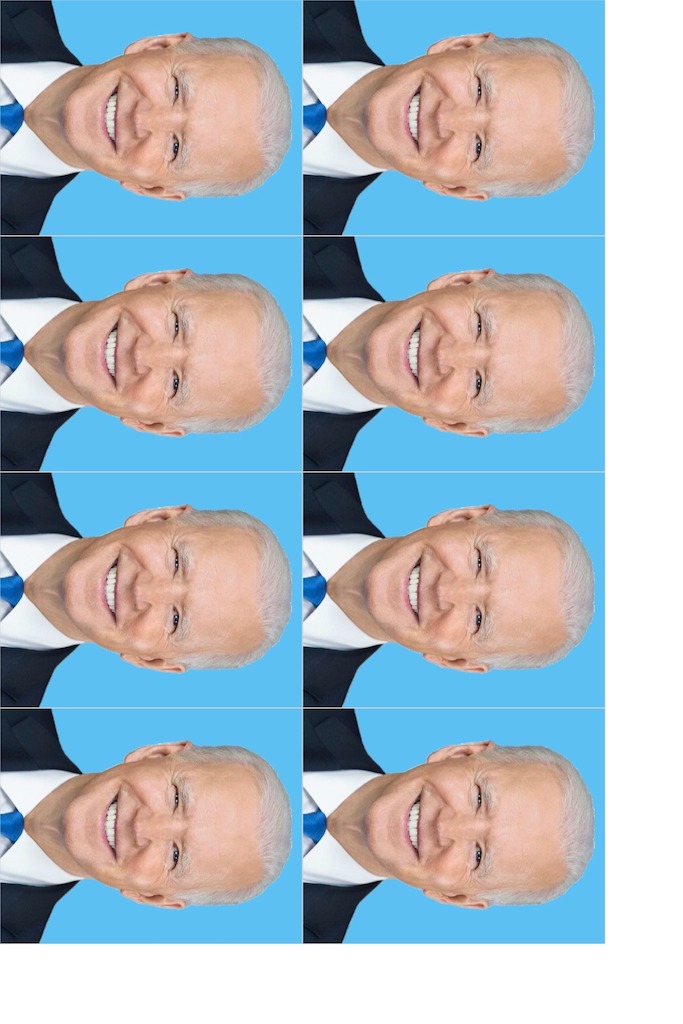
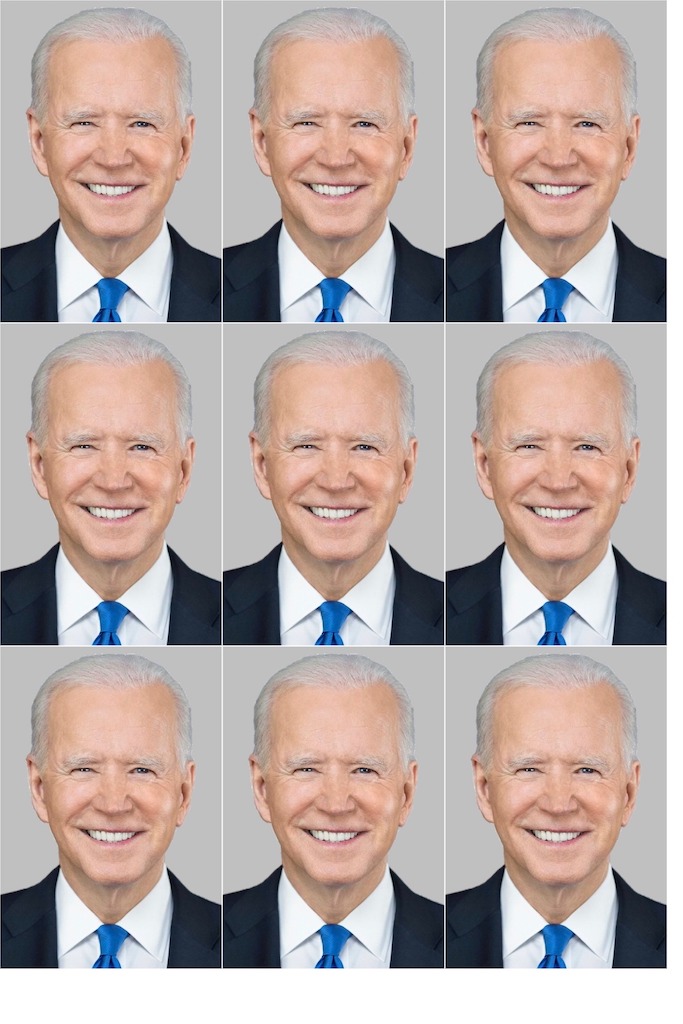
If you have a nice photo printer, you can easily print your passport photos at home. If you don’t have a photo printer, you can go to stores like CVS or Walgreens to print your photos. 4×6 is the most common and cheapest option at a few cents per sheet.

$203.00 at Amazon
Epson XP-7100 Wireless Color Photo Printer
Passport Photo Guidelines and Examples
Here are the photo requirements for US passports, visas, green cards, and citizenship cards. If you need to take passport photos for other countries, you can also refer to these guidelines and examples, keeping in mind the specific size and background color requirements for each country.
- The required size for US passport, visa, green card, and citizenship card photos is 2″x2″ (51 x 51 mm); Background should be white (gray is also acceptable).
- Hats, head coverings, headphones, and other decorative items are not allowed, unless worn for religious reasons.
- Eyeglasses are not allowed, unless specifically required for medical reasons. Regular prescription glasses should not be worn.
- It is best to wear dark-colored clothing, and uniforms should not be worn.
- Your expression should be natural, and exaggerated smiling (or crying) is not allowed. A natural smile is acceptable (see the Department of State website for more details), but try not to open your mouth or show your teeth, as this can change your facial features.
- Passport photos should not be altered or edited, such as removing red eye.
- Based on my personal experience, one more thing to keep in mind is to not make your head too big in the photo and to take a little extra space below the shoulders to leave room for cropping.
Below are some acceptable and unacceptable examples provided by the Department of State. Common reasons for unacceptable passport photos include: head too big or too small; overexposed or underexposed; color is not accurate; head tilted too much; wearing glasses; wearing head coverings other than for religious reasons; hair or accessories covering face; poor clarity or low pixels; background color not correct (only white or off-white is allowed), or background objects or texture present; shadows.
 |  |  |  |
 |  |  |  |
 |  |  |  |
 |  |  |  |
 |  |  |  |
 |  |  |  |
 |  |  |  |
 |  |  |  |
 |  |  |  |
 |  |  |  |
Disclosure: We are an Amazon Associate. Some links on this website are affiliate links, which means we may earn a commission or receive a referral fee when you sign up or make a purchase through those links.





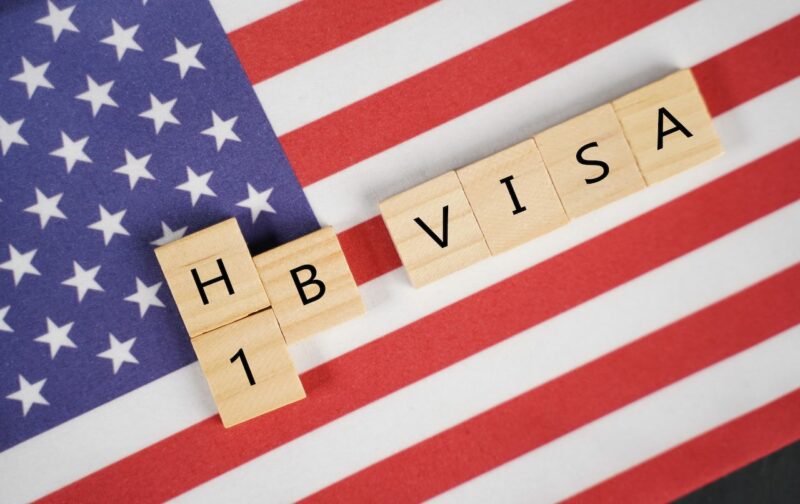
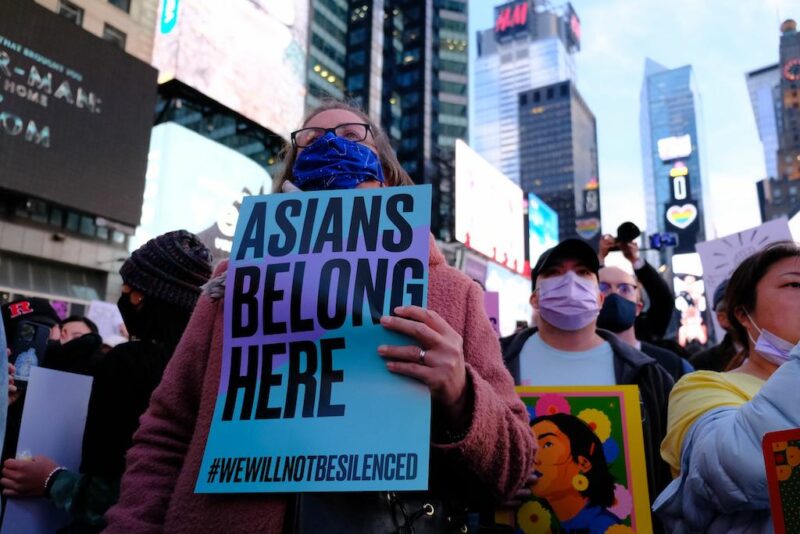
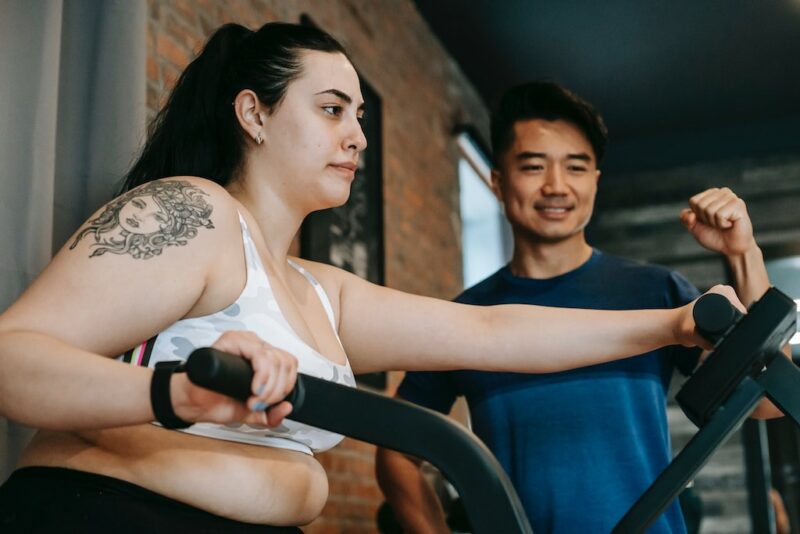


Leave a Reply